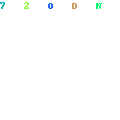Related posts
Feature
New! Easy bill tracking. Free phone support. Even easier to upgrade.Categorizes expenses and helps you stay on top of spending and budgeting
Create and stick to a budget
Develop a personal debt reduction and savings plan
Securely imports your bank transactions through April 2019
Description
Quicken Deluxe Personal Finance & Budgeting Software helps you manage your money and save. Organizes your personal finance, bank, credit card, investment, and retirement accounts in one place. Stay on top of spending and budgeting. Create and stick to a budget. Develop a personal debt reduction and savings plan. Securely imports your bank transactions through April 2019. Access your personal finance data on the go and make smart money management decisions with free Quicken mobile app for iPhone, iPad and Android devices. New! Bill Center see, track, and pay your bills all in one place. Most popular money management software.Please find below the steps to be followed for installation:
Please ensure when installing Quicken the user is logged in as the computer administrator. When Installing or Uninstalling Quicken: You must be logged in as an administrator.
To verify how you are currently logged in:
On the Microsoft Windows taskbar, click Start, and then choose Settings > Control Panel.
In Windows 10: Use Windows search option and look for Control Panel, single click User Accounts, click User Accounts.
Ensure you are listed as an Administrator.
Continue with Quicken installation
Insert the Quicken installation CD into the CD/DVD drive. Typically, the CD will auto-start the installation process for you. If it doesn't
Click the Start button and select Computer (or My Computer is older versions of Windows).
Right-click the CD-ROM drive that contains the Quicken installation CD, and select Explore.
Double-click the install.exe file.
Follow the on-screen instructions to complete the installation.
The Quicken installation wizard will open. Click Next.
Before installing Quicken, you'll need to accept the license agreement. Once you do, click Next.
The next step is to select the destination folder. It's recommended to use the default location. Click Next.
You're ready to install Quicken! This window explains what will happen next, which includes uninstalling older versions of Quicken (not your data -- that's safe!) and updating Quicken to the latest release if you're connected to the internet. Click Next to begin.
The next window you'll see is the installation progress.
You'll also see a smaller window pop up in front when it's downloading the latest updates.
When Quicken finishes installing, you'll see a window that reads Installation Complete. Click Finish to open Quicken.