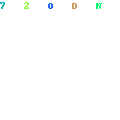Related posts
Feature
Wink Hub allows your diverse collection of smart home products to speak the same wireless language so you can easily control them from the Wink app. Easy Setup with the Wink app or Amazon Alexa to control your smart home with no required monthly fees, ever. Teach your house new tricks by telling it what to do when you're asleep, awake, away, and back home.Platform Compatibility: Control products from iOS, Apple Watch, Android, and Android Wear. Works with Amazon Alexa.
Supported Device Types: ZWAVE: Door Lock, Door/Window Sensor, Motion Sensor, Tilt Sensor, Light Switch, Light Dimmer, Appliance Module, ZIGBEE: Light Bulb, Light Switch, Outlet, Door/Window.
The Wink Shortcuts channel on IFTTT enables you to activate Wink Shortcuts through IFTTT triggers.
Beautifully designed mobile app that keeps you connected to your home no matter where you are. Supports WiFi, Bluetooth LE, Z-Wave, ZigBee, Lutron ClearConnect, Kidde. Can share devices while maintaining control of your own Wink account. Has ability to have multiple Wink Hubs connected to your Wink account. Kindly refer to the user manual and instruction video for reference.
All of your favorite smart products seamlessly connected in one simple app The Wink Hub will not automatically reconnect, since you've changed the credentials that the Hub currently knows. In order to update those credentials, power cycle your Wink Hub by unplugging it and plugging back in. Wait for it start flashing purple (may take several minutes). Then, go to the Wink app Wi-Fi Settings menu under Wink Hub Settings. Enter the new Wi-Fi credentials, tap "Update," and your Wink Hub should connect to your newly updated network!
Wink Hub allows your diverse collection of smart products to speak the same wireless language so you can easily control them from the Wink app Android phones (specifically Samsung Galaxies) have a default setting which causes the phone to jump between Wi-Fi or mobile data, depending on which connection is strongest. Disabling mobile data allows the phone to successfully pair the Hub.
Easy setup: download the Wink app, connect your hub in minutes, add your favorite smart products
No required monthly fees, ever
Beautifully designed mobile app that keeps you connected to your home - no matter where you are
Supports Wi-Fi, Bluetooth LE, Z-Wave, ZigBee, Lutron ClearConnect, Kidde
Wink's first home automation hub, serving as the precursor to Wink Hub 2